How to Create and Manage Passwords in the Digital Age
14.09.2025
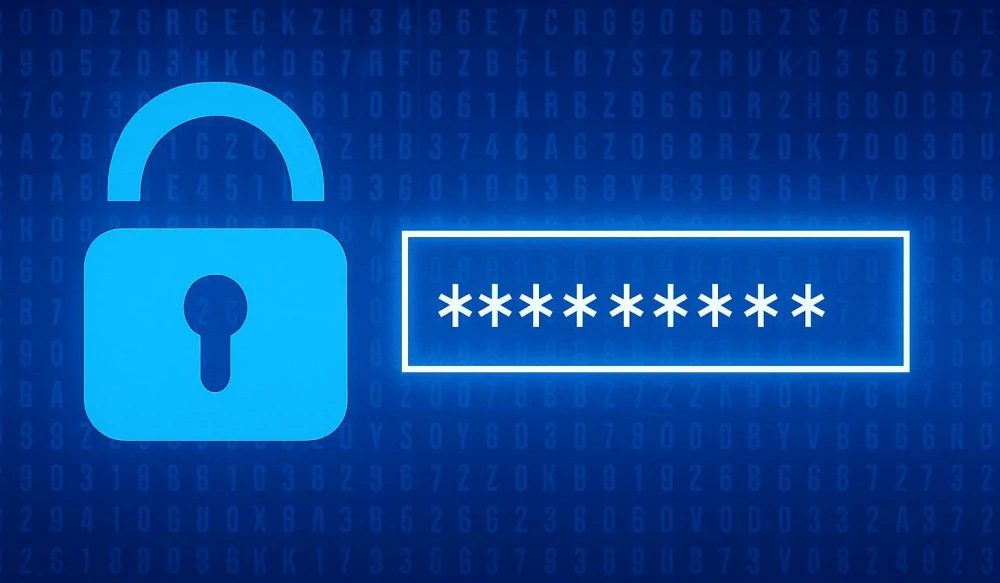
In an era where nearly every aspect of life—from banking to medical records—has moved online, knowing how to handle passwords skillfully is no longer just a useful skill but a basic necessity. Every day, millions of users worldwide face the risks of data leaks, hacks, and identity theft. And often, the root cause is a weak or carelessly managed access system. Learning how to properly create and store passwords today means protecting yourself, your family, and even your business from potential cyber threats.
Today, a password is more than just a string of characters. It's the key to your digital identity. How strong it is and how you store it determines whether your personal information remains private or becomes prey for malicious actors. In this article, we will break down modern approaches to creating, managing, and protecting passwords—without complex jargon, but with maximum practical value. You'll learn not only what to do but why it's important, and what tools can help you do it easily and securely.
Why password security is more important than ever
Just ten years ago, most users comfortably used the same password for email, social media, and even banking apps. Today, that approach is a direct path to disaster. Cybercriminals have become more sophisticated, and technology has become more accessible. Databases of leaked credentials are sold on dark web forums, bots automatically brute-force combinations, and phishing attacks are increasingly clever.
According to reports from international cybersecurity organizations, over 80% of data breach incidents start with compromised credentials. This means that even if a service you use is well-protected, your own password can be the weak link. This is especially true for those who use simple or repeated combinations.
Furthermore, our digital ecosystem is expanding: the average user now has dozens, if not hundreds, of online accounts. Remembering them all is impossible, and storing them on a sticky note or in notes apps is risky. This is why proper password creation and storage in the modern world is not a luxury but a necessary precaution, comparable to locking your door or insuring your car.
How to create a strong password: Core principles
Creating a robust password is an art of balancing complexity and memorability. Many still mistakenly believe that adding an exclamation mark or a number to the end of a word makes a password secure. In reality, modern cracking algorithms easily handle such "improvements."
Rule one: length is more important than complexity. A password of 12–16 characters, even without special characters, is much harder to crack than a short but "complicated" one. Rule two: character variety — use uppercase and lowercase letters, numbers, and punctuation. Rule three: uniqueness — never reuse passwords across different services.
A good alternative to traditional passwords is passphrases. For example: BlueCatDrinksTeaInParis2025! — such a password is easy to remember but practically impossible to crack by brute force. It combines length, meaning, and different character types.
You should also avoid:
- Personal information (birthdates, pet names, phone numbers);
- Common words and phrases (password, 123456, qwerty);
- Keyboard sequences (1qaz2wsx, asdfgh).
Remember: your goal is to create a combination that neither a person nor a program can easily guess. This is the foundation of the modern approach to password creation.
Tools for generating strong passwords
If you don't trust yourself to come up with strong combinations—don't worry. Many tools today can do it for you quickly, for free, and securely. Most modern browsers (Chrome, Firefox, Edge) and operating systems (macOS, Windows 11, Android, iOS) have built-in password generators that automatically suggest strong options when registering on websites.
Additionally, there are specialised online services and apps like Bitwarden Password Generator, LastPass Password Generator, and 1Password Strong Password Generator. They allow you to customise length, character types, and exclude ambiguous characters (e.g., 0 and O, l and 1)—which is especially useful for manual entry.
Important: only use trusted and reputable generators, preferably those that work locally (without sending data to a server). Many password managers include such generators as part of their functionality—this is the most secure option.
After creating a password, it's useful to check its strength using services like Kaspersky Password Checker or Password Monster. They will assess its complexity and estimate how quickly modern methods could crack it.
Why you should never use the same password everywhere
Imagine using the same key for your house, car, safe, and mailbox. Seems convenient? But if someone copies that key—you lose everything at once. The same happens with passwords.
Password reuse is one of the most common and dangerous mistakes. Even if you create an ultra-strong combination, if just one service where you use it suffers a data breach—all your accounts become vulnerable. Attackers immediately try stolen username-password pairs on other popular platforms—from email to banks.
According to Google research, about 65% of people reuse passwords on at least two sites, and 35% use the same password on five or more. This creates a domino effect: the fall of one leads to the collapse of the entire chain.
The solution is simple but requires discipline: a unique password for every service. Yes, remembering them all is impossible—this is precisely why password managers exist, which we'll discuss later. But even without them, you can create a system: for example, a base + service suffix (MySecretBase_Gmail!, MySecretBase_Bank2025). The key is to avoid making it predictable.

Two-factor and multi-factor authentication (2FA/MFA)
Even the strongest password isn't a silver bullet. This is why modern services increasingly offer an additional layer of protection—two-factor authentication (2FA) or its extended version, multi-factor authentication (MFA). The concept is simple: to log into an account, you need not only to know the password but also to confirm your identity a second (or third) way.
The most common 2FA methods:
- SMS codes — simple, but vulnerable to SIM swapping attacks;
- Authenticator apps (Google Authenticator, Microsoft Authenticator, Authy) — generate temporary codes every 30 seconds, work offline;
- Hardware security keys (YubiKey, Google Titan) — physical devices that connect via USB/NFC, considered the most secure option;
- Biometrics — fingerprints, facial recognition (convenient but not always reliably supported on all devices).
Using authenticator apps or hardware keys is recommended—they don't depend on mobile carriers and are less susceptible to phishing than SMS. Enabling 2FA increases your account security exponentially—even if your password is stolen, logging in without the second factor becomes impossible.
Don't be lazy—activate 2FA on all important services: email, banks, social media, cloud storage. It takes a couple of minutes but can save your nerves, money, and reputation in the future.
How to store passwords safely without a manager (if you’re still hesitant)
While password managers are the best solution, some users, for various reasons (concerns, habits, distrust of technology), prefer to manage without them. If you're among them, here are a few alternative, relatively safe methods for storing passwords.
A Physical Notebook
Yes, a paper notebook isn't a relic of the past and can sometimes be the most secure way. The key is to store it in a secure place (a safe, a locked drawer) and avoid labelling it "Passwords" on the cover. You can use a cipher or abbreviations only you understand.
Encrypted Files
Create a text file with your passwords and encrypt it with a password using 7-Zip or WinRAR. Store the archive in the cloud or on a USB drive. Crucially, the password for the archive must be separate and very strong, and it's best to memorise it or store it separately.
Local Encryption Applications
Some programs, like KeePass, allow you to store a password database locally, without cloud sync. The database file is encrypted, and access is only possible via a master password.
What you MUST NOT do:
- Store passwords in plain text in notes on your phone or computer;
- Save them in files named "passwords.txt" on your desktop;
- Email passwords to yourself or send them via messaging apps;
- Take screenshots of passwords and store them in your photo gallery.
Remember: any storage method without a manager is a compromise between convenience and security. If you value reliability, transition to professional solutions.
What to do if your password is compromised
Even the most cautious user can fall victim to a leak. It's important not to panic but to act quickly and methodically. Here is a step-by-step plan:
Step 1: Check if Your Password Was Actually Compromised
Use services like Have I Been Pwned — enter your email or phone number, and the system will show if they were involved in any known breaches. Some password managers (e.g., Bitwarden, 1Password) also have built-in breach monitoring features.
Step 2: Change Your Password Immediately
Do this on all services where the compromised combination was used. This is especially critical for email, banks, social networks, and any services with access to finances or personal data.
Step 3: Enable Two-Factor Authentication
If it wasn't already activated—now is the time. This will prevent attackers from gaining access again, even if they get your new password.
Step 4: Check Your Account Activity
Review login history, active sessions, and look for suspicious activity (emails sent, settings changed, new devices). If anything looks suspicious, terminate all sessions immediately and contact the service's support team.
Step 5: Alert Friends and Colleagues
If your account was used for work communication or access to shared resources, inform them of the incident. Attackers might have already started sending phishing emails from your account.
Step 6: Analyse the Cause and Take Action
Was the password too weak? Was it reused on multiple sites? Did you click on a suspicious link? Use this experience to improve your digital hygiene.
Conclusion: Security is a habit, not a one-time action
Knowing how to create and manage passwords in the digital age is a concern for everyone who uses the internet. It's not a topic just for "IT people" or "paranoids," but a fundamental part of digital literacy, like knowing how to use email or online banking.
Modern realities require a systematic approach: strong, unique passwords + a password manager + two-factor authentication = maximum protection. Even if you start small—changing your email password and enabling 2FA—that's already a huge step forward.
Don't wait for disaster to strike. Don't hope for "maybe it won't happen to me." Digital security is an investment in peace of mind. An investment that doesn't require money, but does require a little time and attention.
Start today:
- Install a password manager;
- Generate new passwords for key services;
- Enable 2FA wherever possible;
- Check if your data has been involved in a breach.
Your digital life is in your hands. Protect it.